Let’s start with quick summary in first paragraph and explain details later on. Apple only offers Retina on iMac because they plug screen directly to PCI ports on motherboard. Current generation of chipsets does not have ports with big enough bandwidth to handle 5k resolution at 60Hz. HMDI 2 is not yet supported, Thunderbolt 3 will be coming out in Intel’s Skylake chipsets, due late 2015 – early 2016. However if you own 2013 Retina Macbook Pro, 2012 Mac Pro, or Retina iMac (😄 I know) you can get close enough today by using 4k display. Before I delve into details let me point out, there are quite a few of them out there, but not very many actually support 4k at 60Hz, be sure to get one which does it. It will have to have DisplayPort 1.2 input, not 1.1. I list some suggestions further down.
Lets dive into details by defining what does retina for mac desktop mean in terms of pixel count. Current Apple’s 27″ thunderbolt display has resolution of 2560×1440 pixels. Therefore to get to retina resolution, we need to double it to 5120×2880. That classifies as 5K resolution. Reason why Apple’s Retina iMac has 5k resolution, is not to “one up” 4k. You actually need all those pixels to get to retina resolution at 27″ screens. I and I suspect majority of people use laptop as their main computer. Why does Apple or anyone else for that matter sell 5k displays ? The answer is I/O speeds. HDMI 1.2 maxes out at 4k (3840 x 2160), however its only capable running in this resolution at 30Hz, which is unacceptable for desktop computing. HDMI 1.2 port is present on pretty much all the macs sold in 2013 and few from earlier on. Mini DisplayPort and Thunderbolt not to be confused with each other whilst looking identical, they offer various bandwidth speeds. Mini DisplayPort can handle maximum resolution of 2560×1600 pixels. Thunderbolt 1 (present in 1st gen MacBook Pro Retina 2012) can handle 4k but only at 30Hz. Only port that is present in currently shipping macs and can handle 4k at 60Hz is Thunderbolt 2. It is present in 2013 Retina Macbook Pro, new Mac Pro and Retina iMac. Although 2014 Mac mini does have Thunderbolt 2, its chipset only supports 4k on 30Hz. Its sufficient for video watching but not for being desktop monitor.
Right so how do we get retina using 4k screen. 15″ MacBook Pro Retina (MBPR onwards) you can either run it “best for retina” resolution mode or in “scaled” mode all the way up to 1920×1200. Best for retina mode makes it look as if you were running at 1440×900 but infact renders everything at 2x resolution (2880×1800), so that text and all the imagery looks extremely crisp. If you opt for scaled mode at 1920×1200. GPU still renders everything at 2x resolution(3840×2400). Even though there aren’t that many physical pixels available, it scales the raster image from GPU down to the screen and it still looks much better then if it was rendered at 1920×1200. At these resolutions you can barely tell, although it is not perfectly crisp as it is at best for retina mode. If you were to take a screenshot, it grabs raster from GPU and you’ll get image the size of 3840×2400 pixels. This is what will happen when you connect compatible 4k display to MBPR. You will want to set resolution to 2560×1440 which will cause your mac to render at 5120×2880(5k). I have been using 28″ 4k display for a month now. After staring for awhile on my monitor, then picking up iPad or iPhone (any true retina device). I can definitely tell there is a difference in sharpness between true retina and my 4k display. But it is still massive improvement to my non retina display. I love that 4k screen, its so close to retina perfection, yet not quite. However considering the fact that I will need to buy a new MBPR which does not yet exists and may not come out this year, as Intel was late with Broadwell it’s likely there will be no MBPR with Skylake this year. Also not having laptop as my primary computer is not an option. Therefore I will likely have to wait 2 years for true retina display. So I can either stick with 1x resolution or enjoy glorious, imperfect 4k. There is no coming back for me. I made my company to buy one for office as well. It might sound crazy or pretentious but it does make that much of a difference. I could not stand looking at 1x Monitor at work once I had retina(ish) monitor at home. I took a few close up photos with iPhone 6 to demonstrate difference in sharpness. Be sure to check out full res versions when compering.
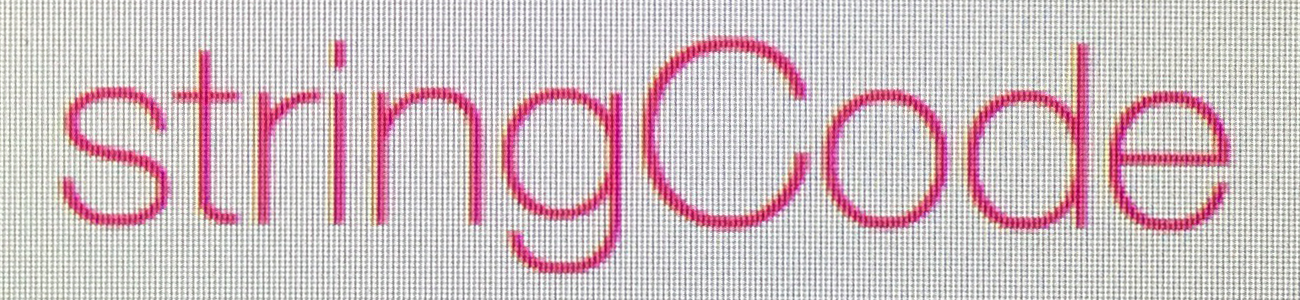 |
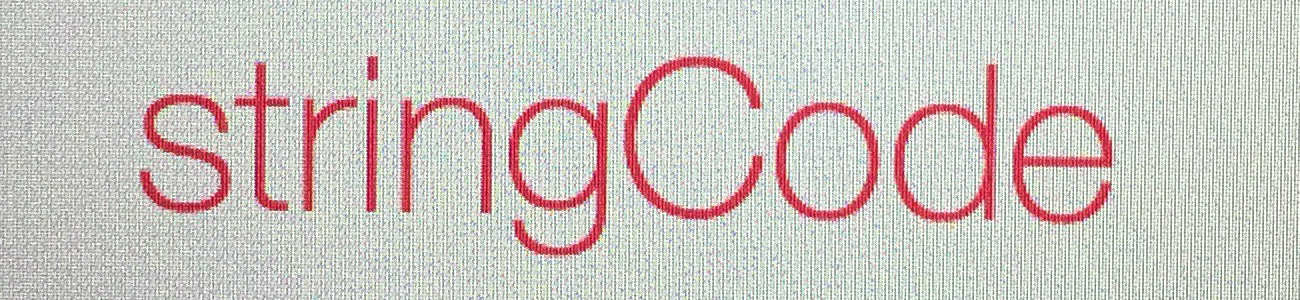 |
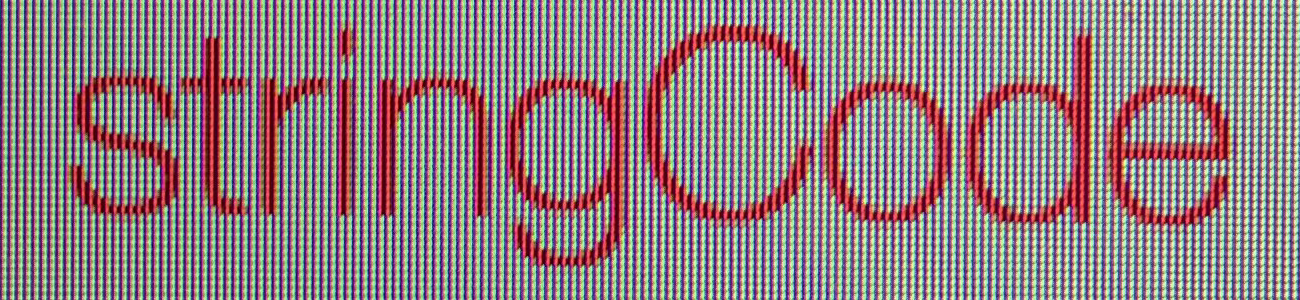 |
One more thing I should mention before talking about specifics monitors is performance. I have tried my 4k screen with 15″ MBPR 2013 with and without dedicated graphics card and they both perform very well. Dragging and minimizing windows is buttery smooth. It will drop a few frames when going to mission control and very rarely in certain apps when scrolling. It has slightly better performance when laptop screen is closed, which it will be anyway as once you have 28″ display you don’t need additional real-estate form laptop screen. My setup used to be two 21″ displays plus laptop screen. I definitely prefer one 28″.
There are two fundamental things you must watch out for when buying a 4k display.
- It needs to be capable of running 4k at 60Hz. There are lot of 4k monitors on the market which only run 4k at 30Hz
- You want it to be able to get as close to sRGB colours as possible
There are of course other considerations like luminosity and viewing angles. One I own is Asus PB287Q. I bought it on Amazon for £370 ($560) during special discount promo. I was surprised as 4k TV used cost upwards of thousand of pounds only a year ago. You can buy it here at Amazon (Affiliated link, thank you !).Here is a in depth review if interested. You will have to buy DisplayPort 1.2 to Thunderbolt cable which does not come in the box. You can order it here Amazon
. You will have to set Menu/System Setup/DisplayPort Stream/DP1.2 to enable 4k at 60Hz. Also I strongly recommend to turn VividPixel to 0 in Menu/Image/VividPixel. My color settings are brightness 80, contrast 75, Red 95, Green 95, Blue 100. Its not quite sRGB but close enough. Every review of Asus that I read was positive. Only downsizes are menu system is fiddly and ports at the back are positioned awkwardly. If are you at all interested I could not recommend it more. Other options on the market in same price range are Samsung LU28D590DS
, AOC U2868Pqu
. I did not find dell monitor in this price range that runs 4k at 60Hz, be warned. I did not spend ton of time researching options other Asus and Samsung. They both come pretty close and seem to be bargains.
- Currently there of course isn’t any 4k content out there you can buy.
- Here is a link to 4k sample video. If you know of any cool 4k videos then tweet links at me
- You will need to download 5k wallpapers not 4k.
- If you are going to buy one of recommended screens, I would greatly appreciate if you used affiliated links on this page. Thank you.